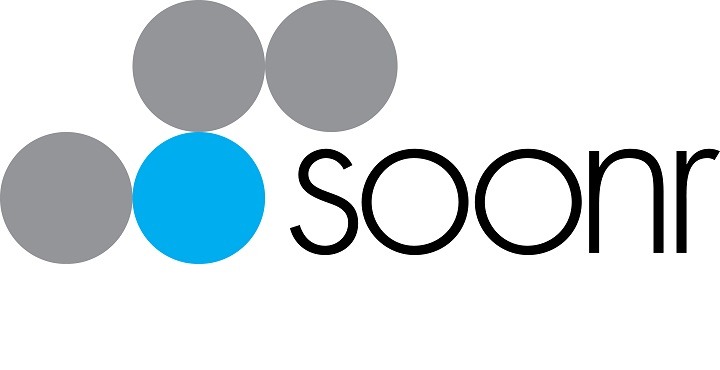We’ve all been there – your phone battery is almost dead & you’re in a rush to leave home.
Switch your phone to airplane mode.
This turns off battery-draining wireless and cellular access, allowing your phone to recharge up to twice as fast.
Category: News
Files in the Cloud – When Dropbox isn’t enough
When small business owners think about keeping their files in the cloud, they often turn to services such as Dropbox, Box or iCloud. These services are great for synchronizing data files between multiple devices such as your office & home computers, tablets and phones. They’re also a great way for individuals to quickly share files and folders with clients.
Unfortunately, when the business grows and staff numbers increase, these consumer grade file sync and share solutions start to drop the ball. Once small businesses reach about 5 staff, they may need to start looking for a more business oriented solution.
Here at Insight Integration, we manage a variety of traditional servers and cloud virtual servers for our clients as well as our own systems…BUT…we also use a file sync solution called SoonR.
SoonR, now owned by AutoTask, delivers the file Sync and sharing services we’re all used to with DropBox. What it also brings to SMB is a number of the more traditional IT management and control mechanisms that larger businesses need. These include:
- Increased Security
- Data encryption
- User access control
- Policy management (Password, session, IP addresses, links, remote access)
- Device Security – You managed what devices as well as what users can connect too.
- Remotely wipe data from old, stolen or ex-employees devices.
- Data sharing & management controls
- Who can share data to the public
- What data is shared
- How long is it available for
- Server Agents – Sync your current server to the cloud for remote staff.
- Auditing & Reporting
So, if you think you’d like to improve your current data sharing solution or are just ready to put a toe in the water, give Insight Integration a call.
Tech Tip: Refine your google search

If you’re searching for a term that’s generating a lot of results that aren’t of interest to you. Use the minus sign to eliminate results containing certain words.
For example – searching for “jaguar” returns a lot of hits – which is great if you’re looking to buy a new car but not so good if you’re doing a school project on big cats.
Re-run the search using “jaguar –car” and you’ll get what you’re looking for.
Give it a try!
Email Archiving – do it in the cloud
In business, today more than ever, your orders, quotes, correspondence with clients and suppliers are all sent and stored via email – or more accurately stored in the individual email mailboxes of each of your staff.
With email being so important these days, being able to easily access, search and retrieve both inbound and outbound email is critical.
In addition, as the dependence on email has grown so has the accompanying legal scrutiny. Poor data retention practices can expose businesses of all sizes to a host of potential problems.
So what is cloud based email archiving?
To put it simply – a copy of every email sent and received by your business is sent via a secure channel and stored in a cloud based system.
It’s a separate system from your normal email & doesn’t impact your normal day-to-day use.
What are the benefits?
It’s automated – you set it up once & that’s it. No manual intervention is required.
It’s searchable – rapid search and retrieval for individuals in their personal archive or across the whole company by authorized users.
Ease of use – multiple ways of access. Eg web browser phone or tablet apps.
Legal hold – all email is stored and cannot be modified or deleted. The retention period can vary but the better services store for up to 10 years. Lawyers & compliance people love this!
Unlimited storage – regardless of how much email you add, storage continues to scale.
Compliance for document retention – some industries have compliance requirements for the retention of documents & communications.
No onsite hardware or software is required – these services typically integrate with all the common email systems (including cloud email solutions like Microsoft Office 365) with no requirement for additional hardware or software
What’s the next step?
As always, not all cloud services are equal. Which service best suits you will depend on your individual requirements.
Give us a call on (02) 9259 8500 or drop us on email at [email protected] and we can point you in the right direction.
Tech Tip: Free home Anti-virus

Are you after free protection for your personal home computer or Mac?
Try Sophos Home. Some antivirus vendors pitch their products to business, some direct to consumers and some do both.
Sophos is a market leader on the business side of the market, but with the release of Sophos Homeconsumers can enjoy the same level of antivirus protection as the Fortune 500 companies on up to 10 Windows and Mac OS devices for free.
Download it for free here: https://www.sophos.com/home
NEWS: Are your phones in the cloud?
Shifting your I.T. to the Cloud – have you overlooked your phone system?
While some I.T. cloud services actually cost more than their traditional alternatives, a cloud hosted PABX service typically costs significantly less.
Hosted or Virtual PABX systems are really just VoiP (Voice of Internet Protocol) for small and medium business, delivering sophisticated telephony system without the big investment. By default, the core system operates off premises in the cloud and is maintained by your provider. All you need to do is connect your handsets to your network. The net result of this is significant costs saving over the traditional onsite PABX system both upfront and on-going. Secondly, the functionality offered by these systems is the same or better than many high end solutions normally only available to big business.
Advantages of hosted PABX
· No expensive systems to buy, install or maintain
· Reduced call costs
· Reduced line costs – Leverage high speed Internet connections instead of traditional dedicated phone lines.
· Staff can work from anywhere (office, home, hotel, car, push bike…) as if they were sitting at their office desk.
· Highly professional image
· Connect all your offices into one phone system
· Scalable to your changing business requirements
· Highly functional with standard systems including:
o Inter-office call transfer
o Voicemail (and voice to email)
o On hold music
o Conference calls
o Automated attendants
o Customized call flows
· Quick and easy to setup
Softphones
What’s a Softphone? Your computer uses a simple software program and a headset to act as your office phone. No need to buy any other equipment! This suits some people more than others but since it’s an option from most cloud providers, you can actually give your staff the choice.
So…Who you gonna call?
Just about all traditional Telco and Internet service providers have a hosted solution. Some are good, some not so good.
If you’re interested and finding out more about a hosted solution that suits your needs, give Insight Integration a call – we’ll help you navigate the confusing tech lingo to identify what you really need.
Tech Tip: iphone battery usage
Check your iphone battery usage
A common iphone owner complaint is running out of power during the day.
Now there’s an easy way to check which apps are draining your battery over the last 24 hours or last 7 days.
Here’s how to check your stats:
Go to settings
Battery

At the bottom of the screen you’ll also see the amount of time you’ve used your phone since it’s last charge.
Beware this statistic can be quite high & leave you wondering why you spend so much time staring at your phone!!

Windows 10 – should you or shouldn’t you?
The deadline is approaching!
July 29th is the official end to Microsoft’s free upgrade to Windows 10.
While there is some creditable speculation that a follow-up offer will come soon after, if you’re interested in upgrading, best to be quick!
So, should you upgrade?
If you’re running Windows 8…why wouldn’t you? Consider that Windows 10 is Windows 8 done properly.
For those with Windows 7, this was a solid well designed and relatively efficient interface that you are used to. The key to Windows 10 is that it hasn’t strayed too far from this successful formula while also bringing a host of new features including:
· The start menu is back with more functional than ever
· Action Centre – a very useful Tool bar for apps & persistent notifications
· Universal Apps – for PC’s, Phones and Xbox
· Cortana – Digital Assistant
· Phone Companion – Setup your phone with your PC and other Microsoft services
· Virtual desktops – very useful for multi-tasking without multiple monitors
· Resizable command prompt – Tech heads will be cheering…trust me!
It also adds a level of future proofing, so in short… Why wouldn’t you?
Well.. some reasons you may decide against the free upgrade are:
· Your system doesn’t meet the upgrade requirements
· You use older or obscure peripherals
· You don’t want to be forced to update
Upgrading at work
If you’re sitting at work and thinking about running the Windows 10 Upgrade…DON’T!
Leave it to your I.T. guys!
(BTW – For those using Windows 7 at work…as of 31st October 2016, new computers will no longer ship with Windows 7. Something to think about moving forward!)
Upgrading at home
So you’re thinking about upgrading your home PC…WHAT COULD GO WRONG?? :). All jokes aside, if something does go wrong Microsoft has built a very effective roll back feature so you can go back if needed.
Hints and tips for upgrading:
- Minimum PC specifications
- 16-20Gb of free space left.
- 1Ghz CPU
- 2Gb RAM (4Gb is realistically the minimum for most people)
- Graphics support DirectX 9 or later with WDDM 1.0 driver. How many will check this?
- Use a solid Internet link because you’ll be downloading about 3Gb. A 4G connection with a 1Gb limit could become costly!
- To reduce compatibility issues, updating or upgrade your applications (especially your Anti-virus)
- If you’re technically minded, apply the latest firmware and BIOS updates from your PC vendor. Old versions have been known to cause problems.
- Unplugging peripheral devices has fixed some upgrade problems.
- Microsoft has also already compiled a list of issues and Installation errors. Here
In short, for work systems leave it up to your I.T. provider as they are in the best position to decide.
For home systems it’s your decision, but make sure you consider the pro and cons beforehand.
If you do take the plunge and upgrade – remember, if you have problems google is your friend…and so are your I.T. guys. But don’t wait until the evening of July 29th !
Tech Tip: Using images from the web
If you see an image on Pinterest or on a website and you’d like to use it, you typically have to get permission first.
So here’s a Google trick for finding who owns the image.
- Open images.google.com in your web browser
- Drag and drop any image from your computer or another website onto the Google Image search page
- The search results will give you information about the image
or If you’re using the Chrome browser just right-click any image & select “search google with this image”
Click here for more detailed info.