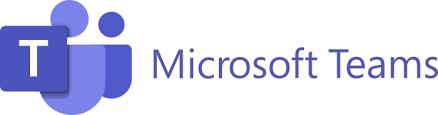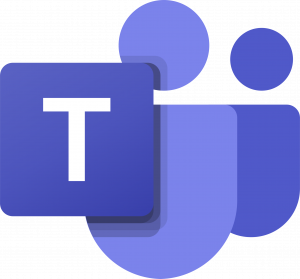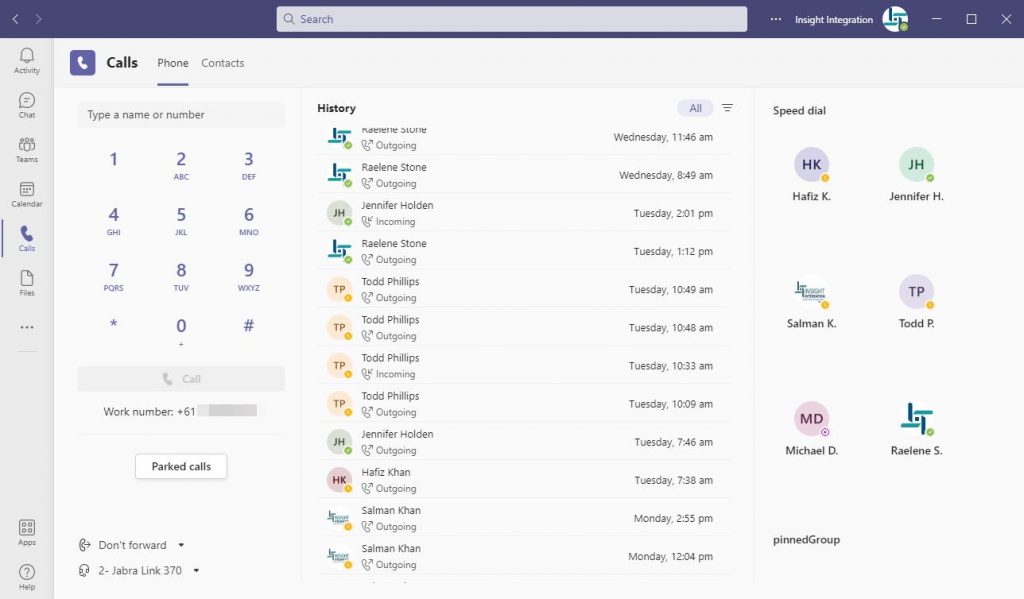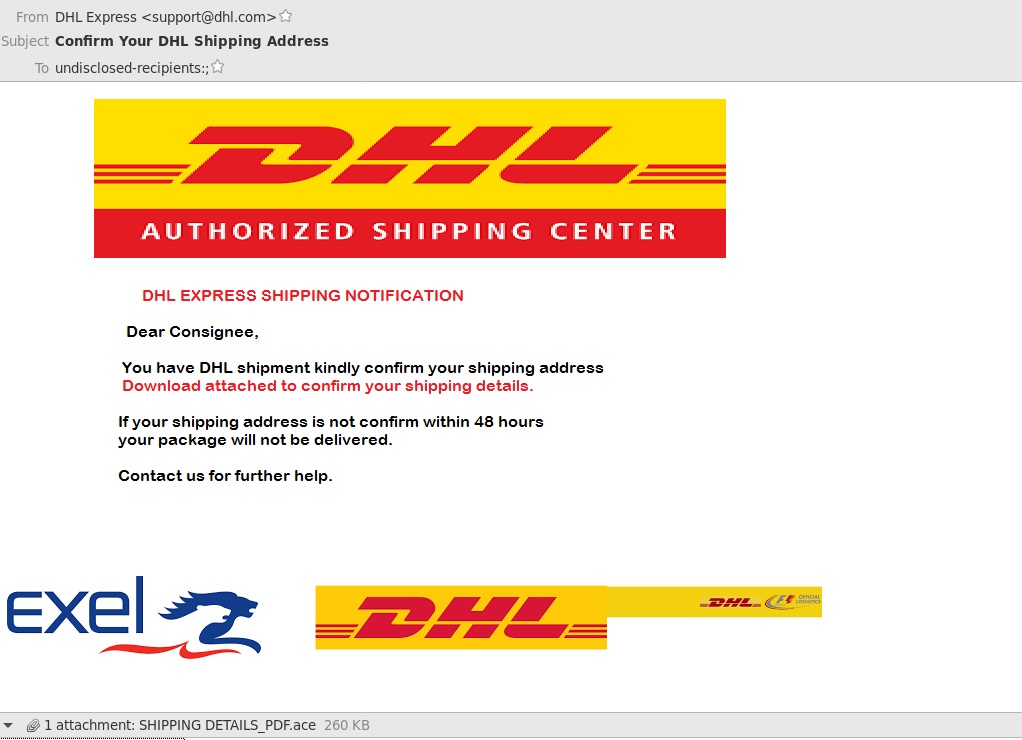Date: May 22nd 2022
We have exciting news: Update IT, has been seeking a partner to grow our helpdesk and support depth and provide a higher level of Support Services and Technical expertise to our clients.
To this end we have chosen to join our operations with Insight Integration Technology. By joining forces, we are able to provide a comprehensive and integrated IT service solution to better service our customer’s changing and growing needs.
What does this mean to you?
Its business as usual, but with more technical resources at your disposal.
Background on Insight Integration?
Insight Integration operates approximately 100m from the original UpdateiT offices and we share almost identical philosophies and connection with our clients, which is to go over and above and understand the client’s business as best as we can to ensure we provide suitable and relevant proactive support and design.
Insight Integration has been helping small and medium businesses experience better IT since 1999. Their unique proactive IT Management and hands on approach anticipates potential issues, plans for such events and with continuous monitoring and improvements to systems, helps prevent and reduce problems or deal with them faster should they arise. As a result of our proactive IT management and backed by our focused customer support, we deliver consistent and optimal performance from your IT, giving you the confidence to get on with business.
Benefits from joining Insight Integration Technology:
• Access to a larger helpdesk team
• Access to more high-level Engineers
• Access to a broader range of IT products and services
• Access to high level expertise in alternative technologies including cloud services
• Best practice IT Administration and Management
• Proactive monitoring systems
We trust that you are as excited as we are for this new era in our support businesses, and we look forward to providing you with better service, more responsive helpdesk, and greater expertise from our larger and now more advanced team.
Further information and details will follow in the coming weeks. We greatly appreciate your cooperation.
Kind Regards
Hercules Kantarelis
Business Development Manager
Insight Integration Technology Pty Ltd
25/05/2022