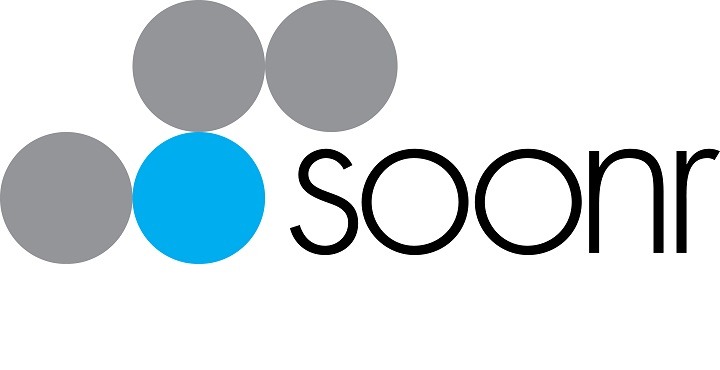8 tips for safe data back up for businesses in the cloud!
If you’re one of many businesses migrating to cloud services, we’re sure you’ll be singing cloud praises enjoying the benefits soon. Cloud systems are not without challenges – especially if you don’t think smart and act safely. There are a number of things you should consider to ensure your applications & data is kept safe.
For example, once you’ve successfully made the move you need to ensure the protection of your data in its new home.
Virtual hosted servers as well as data in applications like Office 365, Google Apps and Salesforce still need to be backed up. Your servers & data may be stored in the cloud – but this doesn’t mean it should be protected any less than when it was stored on premises.
Consider this: when your data was managed on-site, if data loss occurred you could call your IT provider. They would locate the backup then restore the data from the date you requested and load it into your application.
Now you are in the cloud do you still have the ability to manipulate data this way? Restoring data is still just as important, but do you have the ability to do it?
So what can you do? Start with these 8 tips:
1. Understand what is & isn’t covered by your cloud provider(s):
Most major cloud providers do an excellent job of protecting your data from errors on their end. They have systems to protect you from hardware/software failures, natural disasters or power failure. Unfortunately it’s a different story when it comes to accidental or malicious data loss on your end.
Many businesses mistakenly believe that their cloud providers can assist in these circumstances too – unfortunately for them they’re often wrong.
2. Define what you need:
Do you have specific industry business compliance requirements? And have you considered for how long do you need to keep backups– ie 1 week, 1 month, 1 year, 7 years or more? There are often legal requirements that you need to be aware of. These change from industry and business types, so best check with your relevant industry association to confirm your compliant.
3. Implement a 3rd Party backup solution – but do your homework.
4. Make sure you have multiple restore points
This refers to the point in time that the last backup was done. Having multiple points through a day (say hourly) gives you the option of restoring a file from say 3pm. Think of it – if something goes wrong at 5pm it is preferable to restore a 4pm backup than having to back to a previous day or even earlier.
5. Define access security
One of the benefits of a cloud system is that it allows your team to access data more conveniently than ever before. But this also presents risks too. Make sure you clearly define who has access and to what they have access to. Simply put, this ensures unauthorized users can’t access your secure data, which closes down a potential avenue of data loss.
6. Encrypt it!
Your data & backups are now stored in the cloud – not only is it possible that strangers might see it, but your data could be sitting on the same storage as a business competitor. Encryption can make it possible to leverage the benefits of infrastructure as a service, while still ensuring the privacy of your data.
7. Automate it & monitor it
There are 2 main problems with manual backup processes – First they take time to do and second they can be forgotten or missed.
The solution is simple – automate it! Make it run without any manual intervention, but also ensure you have a monitoring & notification system that will let you know of any problems.
8. Does your back actually work? Test it!
What good is a backup if at the point you actually need it you find it doesn’t have the information you need or worse still does not work at all. Test your backup systems work by doing a restore of some data on a regular basis.
If you follow these tips, we’re sure you’ll be safe and not sorry!
We can help get you onto the cloud and ensure you’re implementing systems to keep you safe.
Contact us today on 9259 8500 for a discussion on how we can help.